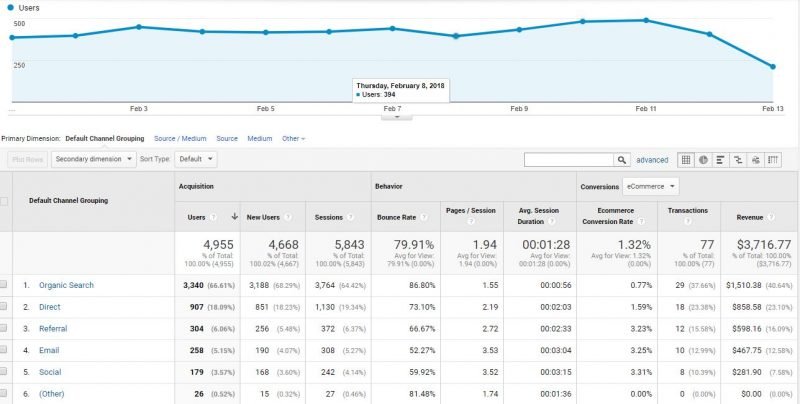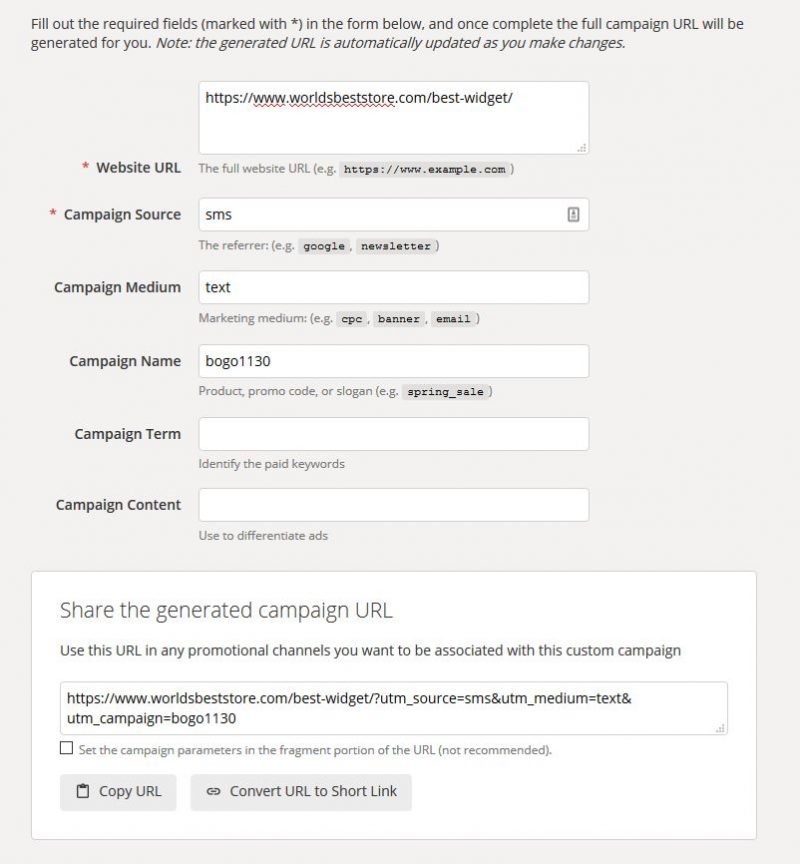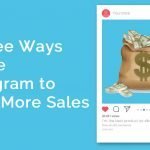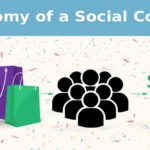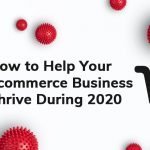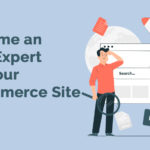Google Analytics is an amazingly useful tool, even more so when you consider that it is free. It is incredibly powerful and provides almost all the information you need to make data driven decisions about your store – provided you know how to use it. One of the easier things to do is to track the traffic and sales each of your marketing efforts deliver. Today I’m going to show you how to uses Google Analytics campaign tracking.
What do I mean by campaign tracking?
Simply put, everything you do to drive inbound traffic – every ad, video on YouTube, social media post, email, etc. can be tracked so you can decide what efforts deliver results. This allows you to focus your time and money on those efforts that actually work.
Google automatically classifies some incoming traffic for you. For example, here’s the default channel report. You can find this by going to Acquisition > All Traffic > Channels. Here is a sample channel report.
If you click through each of the channels shown, you get additional information that can be useful. For example, if you click through “Social,” it will breakdown your social media traffic by source.
Facebook and Bing have their own tracking systems for their advertising, however it is a lot more useful to you to have all this data in one dashboard. Thus pulling it all into Google makes sense.
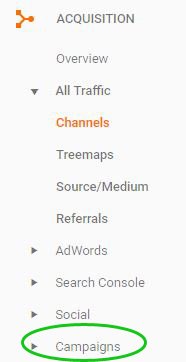 Google Analytics campaign tracking
Google Analytics campaign tracking
This is helpful but this report doesn’t break data down by campaign. If you’re paying to acquire new site visitors, you want to know exactly how your efforts deliver. Google will automatically breakdown your AdWords campaigns. Just click on Acquisition > All Traffic > AdWords and you’ll be able to review each of your campaigns, including cost.
However if you want to track campaigns other than AdWords, you need to have specific tracking urls created within each campaign you want to track. You can track all campaigns via the Campaigns report, if you have tracking URLS in use. Here’s where you find the Campaigns report.–>
Software created tracking
Some marketing software creates tracking urls for you. Most email software will do this, however you may want to adjust the default so you can easily understand the data within your reports. You can see how this isn’t particularly easy to understand. This is a default MailChimp code:
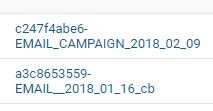
Fortunately most programs offer the ability to customize this into something more readable like “January_2018_Sale.” Other programs that may create tracking codes automatically can include loyalty programs, marketing pop-ups and many advertising platforms. Be sure to research whether or not you’re getting usable codes or can create your own.
How do you track campaigns when your software doesn’t create tracking urls for you?
It’s actually pretty easy to create your own codes. Plus you can control exactly how you want them to show up in Google. Here’s how. Google offers a free URL Generator. Here is what the generator looks like:
How do I use the Google URL generator?
It’s very easy to use. Frankly, you can enter anything you want in the fields shown, but here’s what I recommend. Only the URL and Campaign Source are required so use the remaining fields as you wish.
- Campaign Source: This is where it is coming from. I usually abbreviate but you can enter facebook or fb, whichever you prefer.
- Campaign Medium: Usually this is going to be used so you know what kind of campaign you’re running. Is it an ad? PPC? Boosted post? Instagram post? Pin? You get the idea.
- Campaign Name: This is self-explanatory
- Campaign Term: Do you want to reference the dates the campaign ran?
- Content: This would allow you to track exactly which content it was. You may want to create a numbering convention if you want to track content and create a log you can use as “purplepeopleeater shirt” isn’t very user friendly.
Once you’re entered your data, a new URL is available. You can cut and paste it in the campaign as the destination link. Google even offers a way for you to shorten it so you can use it places, like social media posts, where the insanely long tracking URL is just plain ugly.
That’s all there is to it!
Now you know how to tag your campaigns so you can track them in Google. Aren’t you excited?